On paper, Nintendo’s GameShare sounds simple. You buy a game, share it with someone close, and both of you get to enjoy it. But anyone who has actually tried to set it up knows the process is far from straightforward.
The menus are buried, the steps are unclear, and Nintendo doesn’t exactly spell things out for users. If you’ve been confused by how Nintendo Switch game sharing works, or you want to set it up properly without wasting hours, this guide is for you.
By the end of this article, you’ll know exactly what GameShare is, how to use it, what you can and can’t do, along with the hidden limits most gamers only discover the hard way. Without further ado, let’s dive right in!
What Is GameShare on Nintendo Switch 2?
GameShare is Nintendo's system for sharing digital games between two Nintendo Switch 2 consoles. If you’ve purchased a game from the Nintendo eShop, you can set things up so a family member or friend can download and play that game on their own Switch—without buying another copy.
But it's not as straightforward as simply logging into your account on another console. GameShare is designed with specific rules to prevent abuse, and understanding those rules upfront will save you frustration later.
It’s also important to remember that Nintendo Switch game sharing only applies to digital purchases. If you bought a physical cartridge, that follows different rules altogether.
Can I Use Nintendo Switch Game Sharing with Both Digital and Physical Copies?
Nintendo sells its games in a few different formats these days. You’ve got the classic physical cartridges, new Game-Key Cards, full digital downloads, and for Switch 2 owners, the option to share games through Virtual Game Cards. They might all seem similar at first, but how you buy your games affects how, and if, you can share them.
- Physical cartridges are still the most straightforward option. These are the small game cards you slide into your Switch or Switch 2. You can hand them to a friend, and they can play the game on their console, no downloads or accounts needed. But there’s a big difference now. Switch 2 cartridges only work with the Switch 2. They look just like the older cards, but they’re designed for the updated hardware. If your friend is still using an original Switch or Switch Lite, those newer cartridges won’t work. But there’s one exception. Some games come as Switch 2 Edition cartridges. These special versions actually include both the original Switch game and an upgraded version for the Switch 2. That means you can pop them into either console — you’ll get the enhanced experience on a Switch 2, and the regular version on a Switch 1 or Lite.
And if you want a proper home for your physical games, the Mimic Chest is built for exactly that. Just under $20, it’s a secure, display-ready case designed to organize, store, and protect your Switch cartridges in style.
- Nintendo also introduced Game-Key Cards, which look exactly like regular cartridges but work differently under the hood. These cards don’t store the full game. Instead, they carry a license that lets you download the game from Nintendo’s servers. You still need the card inserted to play, but the game itself lives on your console’s storage. This system is especially common with larger titles, like The Legend of Zelda: Tears of the Kingdom or NBA 2K24, where the full game file is too large to fit on a standard cartridge. Game-Key Cards are still a physical product, and you can share or resell them, but only one person can use the license at a time.
- Then there are digital downloads from the Nintendo eShop. These games are tied directly to your Nintendo Account, not your console. You can set one system as your Primary Console, where anyone who uses that console can play your digital games. If you log in on a different console, you can play your games there too, but only through your own account. That second console also needs to stay connected to the internet to verify your ownership. The important thing to know is that you can’t play the same digital game on two consoles at the same time.
If someone starts the game on your Primary Console while you’re playing on another system, your session gets interrupted. And unless you hand over your login details, there’s really no easy way to let someone else borrow your digital games.
- That’s where Virtual Game Cards come in, but only if you own a Switch 2 or use an updated Switch console. Virtual Game Cards take your digital purchases and turn them into something that behaves more like a physical cartridge. You can send a Virtual Game Card to someone in your Nintendo Family Group, and they can play the full game on their console for up to 14 days. They don’t need your account login. They can use their own profile, and once the loan period ends, the game access automatically disappears — but they keep any save data if they decide to buy the game later. During that time, you lose access to the game, just like if you had physically handed them a cartridge. When they’re done, the Virtual Game Card returns to your library, and you can use it again.
How Does GameShare Work Locally and Remotely?
GameShare works whether you’re sharing consoles under the same roof or with someone who lives elsewhere. But setup varies.
If both consoles are in the same home, setup is straightforward. You link your Nintendo Account to both consoles, register the second console as "loadable," and both devices can access your digital games. The primary console can play games offline. The secondary console must stay connected to the internet to verify licenses.
Once your GameShare setup is complete, it’s worth making sure your controllers are ready too. If you keep extra Joy‑Cons around for multiplayer or backups, a docking station like the Joy‑Station keeps them powered, organized, and ready to grab. It charges up to four Joy‑Cons at once and includes full-size grips for anyone who prefers the feel of a larger controller.
Now that your gear’s ready, here’s exactly how to set up GameShare on your consoles.
- First, make sure both consoles are updated to the latest system version. You can check this by going to System Settings → System → System Update. Both consoles need to be running version 20.0.0 or newer—otherwise, GameShare won’t work.
- Next, purchase a digital game from the Nintendo eShop on your primary console. The game becomes tied to your Nintendo Account, which is how GameShare functions.
- Once that's done, grab your second console. Go to Settings → Users → Add User, and select Link Nintendo Account. Enter your account details—the same account that owns the digital game.
- The final step is what Nintendo calls registering the second console as "loadable." Both consoles need to be in the same location for this. With both devices powered on, open the Virtual Game Cards menu on the second console, select the game you purchased, and choose Load on This System. You’ll be prompted to confirm that both consoles are nearby. On your primary console, you’ll see a notification to approve the setup.
Once this is complete, both consoles can access your digital game library. The primary console plays offline freely. The secondary console needs to be online for license checks, but after that, it can run the game as long as no other THIRD-party device is actively using the same license.
For friends or family in different locations, the system adds hurdles. The initial setup still requires both consoles to be physically present. After that, the second console can access your shared games remotely—with an internet connection.
Which Switch 2 Games Are Actually Compatible with GameShare?
Not every Nintendo Switch game supports GameShare. If you want to share your games, it’s worth double-checking compatibility first.
The major Nintendo titles are consistent. Mario Kart 8 Deluxe, Super Smash Bros. Ultimate, Animal Crossing: New Horizons, Splatoon 3, and The Legend of Zelda: Tears of the Kingdom all support GameShare. You’ll typically see a GameShare or Virtual Game Card icon on their eShop page, near the title or price.
But with third-party and indie games, it’s not always clear. Some show the icon. Others might support GameShare but don’t display anything obvious. Many don’t support it at all.
Here’s how to confirm, reliably:
-
Check Nintendo’s official GameShare compatibility list. It’s updated regularly and gives a clear answer.
-
Look on your Nintendo Switch HOME Menu. Under Virtual Game Cards, compatible games are marked with the Virtual Game Card icon.
-
For Switch 2 users: Launch the game and check the main screen for a GameShare option. If you don’t see it, the game likely doesn’t support it.
If there’s still doubt, your best bet is to contact Nintendo Support or check the game developer’s website directly.
What Are the Rules and Restrictions of Nintendo Switch Game Sharing?
Like most good things in the Nintendo world, GameShare comes with its own set of rules and limitations. The biggest one is that only one console can actively play a shared game at any given time.
If you’re the owner of the primary console, you’re in the clear. You can play your games freely, even offline, with no restrictions getting in the way.
If you’re playing on a secondary console, you have to stay connected to the internet. That’s because Nintendo checks online to confirm that you actually own the game. If your internet cuts out, the game will stop working until the connection is restored. It’s a small hoop to jump through, but it’s their way of keeping the system fair.
➡ If you’re using the secondary console, you’ll need to be connected to the internet when you first launch a shared digital game. That’s how Nintendo checks that your account owns the game. After that, you can usually keep playing offline. But there’s an important catch: if the primary console starts playing that same game while you’re still playing on the secondary console, Nintendo will block access on the secondary console the next time it connects to the internet. This means both consoles can’t play the same shared game at the same time — even if one of them is offline for a while. It’s Nintendo’s way of making sure GameShare stays limited to one player at a time.
Trying to sidestep these rules like using VPNs, sharing your account with more than one friend, or hunting for loopholes, isn’t worth it. Nintendo takes that extremely seriously, and account suspensions or revoked access DO actually happen.
And there’s one more thing to keep in mind. Starting in March 2026, anyone using remote GameShare will need an active Nintendo Switch Online subscription.
What Players on Reddit Wish They Knew Sooner
If you've browsed Reddit, you’ll see plenty of players sharing their hard-earned lessons about GameShare. Here are the key things they wish they knew upfront.
➡ First, the in-person setup isn’t optional. Both consoles need to be physically present for the initial registration process. If you skip this, GameShare simply won’t work — no matter how clever you think your workaround is.
➡ Second, only Switch 2 consoles can initiate GameShare. Original Switch consoles (Switch 1) can receive and play shared games, but they can't start or share them. Nintendo designed GameShare specifically around the Switch 2's licensing system, so understanding this difference is key for households using a mix of both console generations.
➡ Finally, internet stability matters. GameShare, especially for the secondary console, relies on solid Wi-Fi for license checks and remote play. If your internet connection is spotty, expect game interruptions and frustration.
Final Thoughts
GameShare Nintendo Switch lets you share digital games with one other console, as long as both are properly registered. You must link your Nintendo Account, complete the in-person setup, and mark the second console as loadable. The primary console can play offline; the secondary console needs to be online to launch shared games. Both consoles cannot play the same shared game at the same time. Skip any of these steps, and your shared library simply won’t work. Just follow the rules, —and happy gaming.


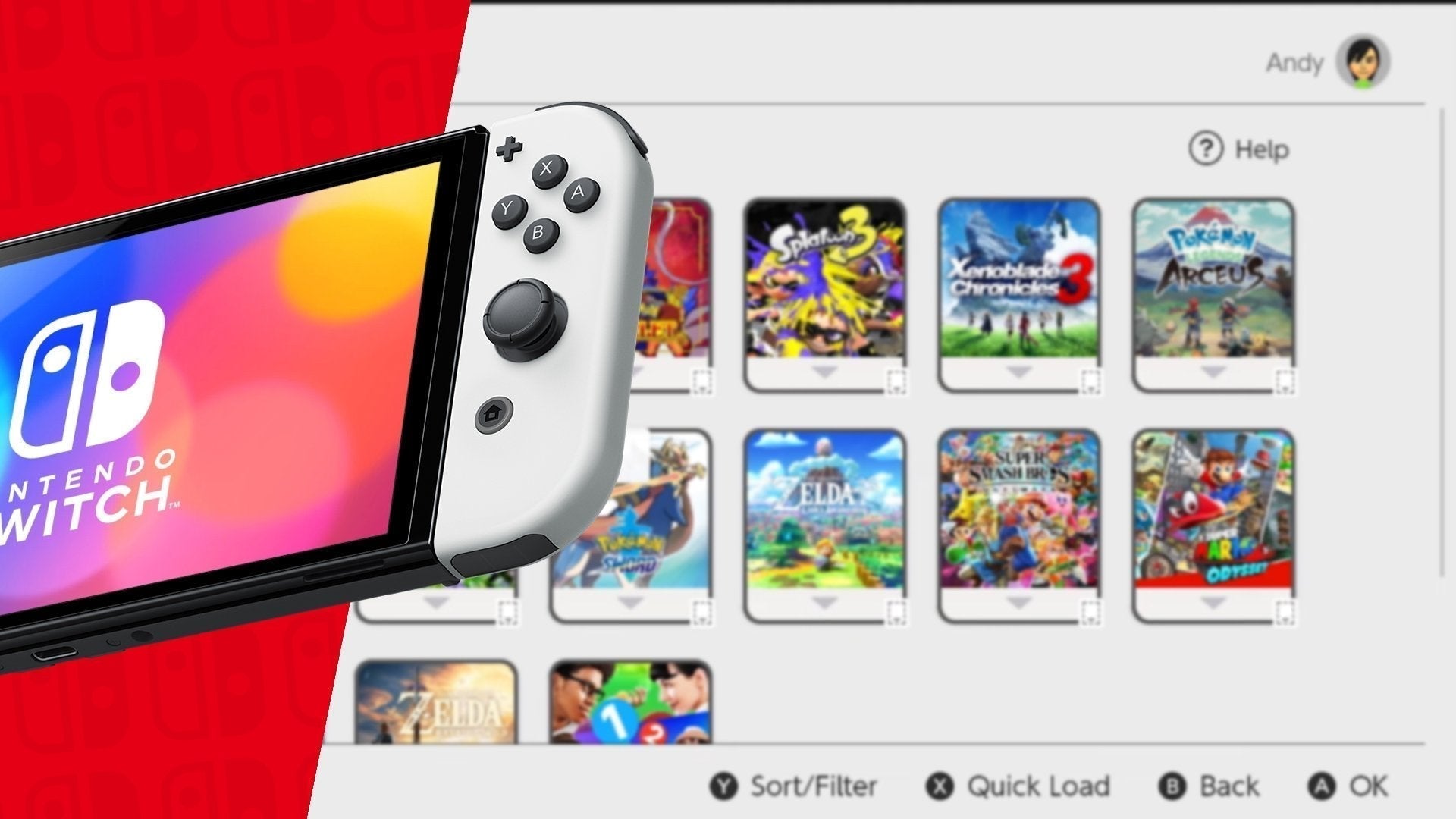
Leave a comment
All comments are moderated before being published.
This site is protected by hCaptcha and the hCaptcha Privacy Policy and Terms of Service apply.