SteamOS or Windows 11? That one decision has a say in every part of the handheld experience: how it plays, how long it lasts, and how much you’ll need to tinker.
Handhelds like the ROG Ally and Ayaneo 2S ship with Windows 11, turning them into full-blown PCs in a compact shell. You get Steam, Game Pass, mods, and just about any launcher you’d use on a desktop.
But that flexibility comes with overhead—more updates, background tasks, and power drain. SteamOS, on the other hand, was designed specifically for handheld play. Originally built for the Steam Deck, it’s now showing up on devices like the Legion Go and proving it can run smoother, cooler, and longer.
In this article, we’re looking at what gamers really care about: battery life, real-game performance, suspend/resume quirks, and what it takes to get your full library running on the go. If you’ve been pondering which OS feels right in practice, you’ll want to read this. Now, let’s dive in!
|
Feature |
SteamOS |
Windows 11 |
|
Made SPECIFICALLY for handhelds |
✅ |
❌ |
|
Works with all PC games |
❌ |
✅ |
|
Supports anti-cheat titles |
❌ |
✅ |
|
Gamepad-friendly menu |
✅ |
❌ |
|
Better battery life |
✅ |
❌ |
|
Smoother performance on Deck/Go |
✅ |
❌ |
|
Pre-installed on most devices |
❌ |
✅ |
|
Suspend/resume like a console |
✅ |
❌ |
|
Runs Epic, Game Pass, etc. |
❌ |
✅ |
|
Easy modding and file access |
❌ |
✅ |
What Are SteamOS and Windows on Handhelds?
*SteamOS is built specifically to make a handheld PC feel like a gaming console, whereas Windows brings the full PC experience (for better or worse) to a handheld.
SteamOS is Valve’s custom operating system built specifically for the Steam Deck. It looks and feels like a game console menu: it’s fast, controller-friendly, and built around your Steam library. Under the hood, it runs on Linux and uses Proton to play most Windows games.
You don’t need to mess with settings or drivers. Your games launch, and they just work-as simple as that. And if you do want to tinker, there’s a full Linux desktop mode hidden behind the main interface. And even though SteamOS on Windows handhelds used to be a DIY, it’s now officially a thing!
Windows 11, by contrast, is the same full desktop OS you'd find on a laptop. Most non-Steam Deck handhelds, like the ROG Ally or Ayaneo, come with it pre-installed. That gives you full access to every game launcher, every app, and every modding tool.
But it also means you’re navigating a desktop user interface that of a laptop on a tiny screen, with a joystick or touchscreen that’s clearly not the best fit. Some manufacturers slap on custom front-ends (like Armoury Crate) to make it more usable, but deep down, Windows is still built for a mouse and keyboard.
That’s the kind of problem with Windows handhelds PocketPro addresses effectively. It’s compact and wireless and gives you proper physical control over your console. You get real inputs that respond immediately, and the touch‑pad style stick emulation that feels mushy just vanishes. Suffice to say that it’s super durable and drift free due to its hall-effect joysticks.
SteamOS vs Windows: Gaming Performance
*The consensus in 2025 is that SteamOS gives a noticeable performance uplift on current handhelds.
One of the first questions gamers ask is: Which OS gives better frame rates on a handheld? The answer might surprise those who assume Windows is always king. In many cases, SteamOS outperforms Windows on identical hardware for gaming. Because SteamOS is slimmed-down and tuned for games, it can devote more of the device’s limited resources to running the game itself.
Having said that, Windows carries extra baggage like background services, telemetry, and general bloat that eat up your device’s power and memory, which can slow down your games.
To sidestep that and still carry a big library, you’ll definitely want to have a snap-on SSD enclosure like SavePoint. It’s pocket-size, made specifically for handhelds, and plugs in over USB‑C and lets you launch games straight from the drive at full speed. It also holds up to 2TB.
SteamOS also pulls ahead in FPS counts. For example, when Lenovo released its Legion Go S handheld in two versions (one running Windows 11 and one running SteamOS), reviewers found SteamOS “runs rings around Windows 11 for gaming performance” on that device.
In Cyberpunk 2077, the SteamOS version of the Legion Go S managed ~59 FPS on low-medium settings versus ~46 FPS under Windows 11 – a nearly 30% boost in frame rate with SteamOS. Other games showed similar gains: The Witcher 3 saw 76 FPS on SteamOS vs 66 FPS on Windows, and Doom Eternal hit 75 FPS vs 66 FPS, respectively.
Look, this is not to say that Windows is terrible at performance: it’s just heavier. For gamers, that means if you stick with SteamOS, you might squeeze out higher graphics settings or more consistent FPS in demanding titles compared to running those same games on Windows. It’s an ironic twist. Thanks to Valve’s optimizations, Linux can actually run many Windows games faster than Windows does on the same machine.
SteamOS vs Windows: Battery Life and Power Efficiency
*Battery life matters more than high frame rates if your handheld dies two hours in. And here, SteamOS clearly lasts longer: the second win so far!
In a test using Dead Cells on the Legion Go S, SteamOS ran for just over 6 hours, while Windows 11 died around 2 hours and 45 minutes: over double the playtime on the same hardware. Even with heavier games like Cyberpunk 2077, SteamOS still matched or beat Windows.
The reason’s simple: SteamOS doesn’t waste power on background services. It also has better power controls, so you can lower TDP (Thermal Design Power) limits easily and stretch battery life by capping performance when needed. If your handheld runs on Windows 11, the Energy Pack is an easy win. Just snap it on the back to triple your battery without carrying a brick-sized charger. You’ll thank me later.
Sleep mode is another win for SteamOS; the lack of it on Windows 11 is, for many users, a flat-out deal-breaker. Press the power button, and your game freezes instantly. Pick it back up later, and you're right where you left off. That said, Windows 11 technically supports sleep mode too (not designed for handhelds), but on handhelds, it’s inconsistent. Some games crash on wake, others don’t resume at all, and battery drain during sleep is still a common complaint.
Even when both OSes are locked to the same power settings, SteamOS can often hit the same performance at lower wattage. For example, if SteamOS can run a game smoothly at 10W, Windows might need 15W for the same result. Over time, that adds up.
Steam OS vs Windows: Game Compatibility and Library Support
*SteamOS is great for single-player games on Steam, but if you play online games, use other stores like Epic or Game Pass, or love modding, Windows is still the better all-around option: everything just works.
Here’s where Windows gets its first win. If you want to install any PC game (from Steam to Epic, GOG, Game Pass, and beyond) and have it run with full online support and anti-cheat, Windows is unmatched. There’s no Proton layer to translate anything. Just install, launch, and play. Every launcher works. Every game boots. No fuss.
SteamOS, to its credit, has made massive progress. Valve’s Proton layer now supports most of the Steam library. Single-player titles like Elden Ring, Cyberpunk 2077, and The Witcher 3 run great. Many new releases are playable on day one, and the Deck Verified system makes it easy to know what works before you hit “install.”
But multiplayer is where things fall apart. Games like Valorant, Fortnite, and some titles with strict anti-cheat (like Destiny 2) still refuse to launch. That’s because their kernel-level anti-cheat software blocks Linux by design, and Proton can’t patch around that. If you play ranked shooters or live-service games, SteamOS is out.
Other launchers work... with effort. You can get Epic, GOG, or even Game Pass working through Heroic Launcher, Lutris, or xCloud streaming. But it’s not seamless, and launcher updates can break things. On Windows, it’s click-and-go. On SteamOS, it’s trial and error.
Modding is the same story. Most mod managers, reshade tools, and utilities are built for Windows paths and EXE files. On SteamOS, modding works, but you’re diving into Linux directories and often dealing with permission issues or scripts. For beginners, it’s a headache.
SteamOS now covers the majority of what single-player gamers need—and does it well. But if you play across launchers, want native mod support, or rely on online multiplayer, Windows still offers the full, frictionless experience.
Running SteamOS on Windows Handhelds (and Vice Versa)
SteamOS on Windows handhelds used to be a DIY experiment. Now, it’s becoming a real option.
In late 2024, Valve officially certified the Lenovo Legion Go S as the first Windows handheld to support SteamOS out of the box. You can now buy it with either OS pre-installed—or flash SteamOS yourself if you have the Windows version. Valve released official drivers, and early users reported smoother performance, better battery life, and a cleaner UI after switching.
SteamOS support has since expanded. The latest builds improve compatibility for other AMD-powered devices like the ROG Ally and original Legion Go. It’s not universal yet as devices with Intel GPUs or non-standard controllers may still run into problems; but SteamOS on Windows handhelds is becoming more and more reliable with every update.
Installing it still takes some technical effort. You’ll need to flash the OS, follow community instructions, and back up your files. But for many users, it’s a major upgrade; especially if you’re tired of Windows updates, random pop-ups, or inconsistent sleep behavior.
On the flip side, Windows on Steam Deck is also possible. Valve provides full driver support, and some users dual-boot Windows to play games like Valorant or Fortnite—titles that don’t run on SteamOS due to anti-cheat limitations. But the trade-offs are clear: shorter battery life, clunkier controls, and no seamless suspend/resume. Most people who try it end up switching back to SteamOS for everyday gaming.
Final Verdict: Which Operating System is For You?
Pick SteamOS if:
- You play mostly on Steam
- You want better battery and fewer headaches
- You like quick suspend/resume and controller-friendly menus
- You don’t need online shooters like Valorant or Fortnite
Pick Windows if:
- You want full compatibility with all games and services
- You need Game Pass, Epic Store, or Riot Games
- You don’t mind tinkering with settings, drivers, and updates
- You’re using your handheld for work or media too
SteamOS wins on simplicity, speed, and battery life. It turns your handheld into a gaming-first machine with console-style suspend, a clean UI, and no background bloat. If you mostly stick to Steam games and care about performance-per-watt, it’s the better experience, hands down. You’ll get longer sessions, smoother gameplay, and a system that feels like it was made for handhelds (because it was).
Windows wins on compatibility. It runs everything, including multiplayer titles with strict anti-cheat, third-party launchers like Epic and Game Pass, and any mod or utility built for PC. If you treat your handheld as a full-blown computer and need access to all platforms, apps, and games, Windows is still the safe bet. But you’ll need to put up with shorter battery life, clunky menus, and more setup time.
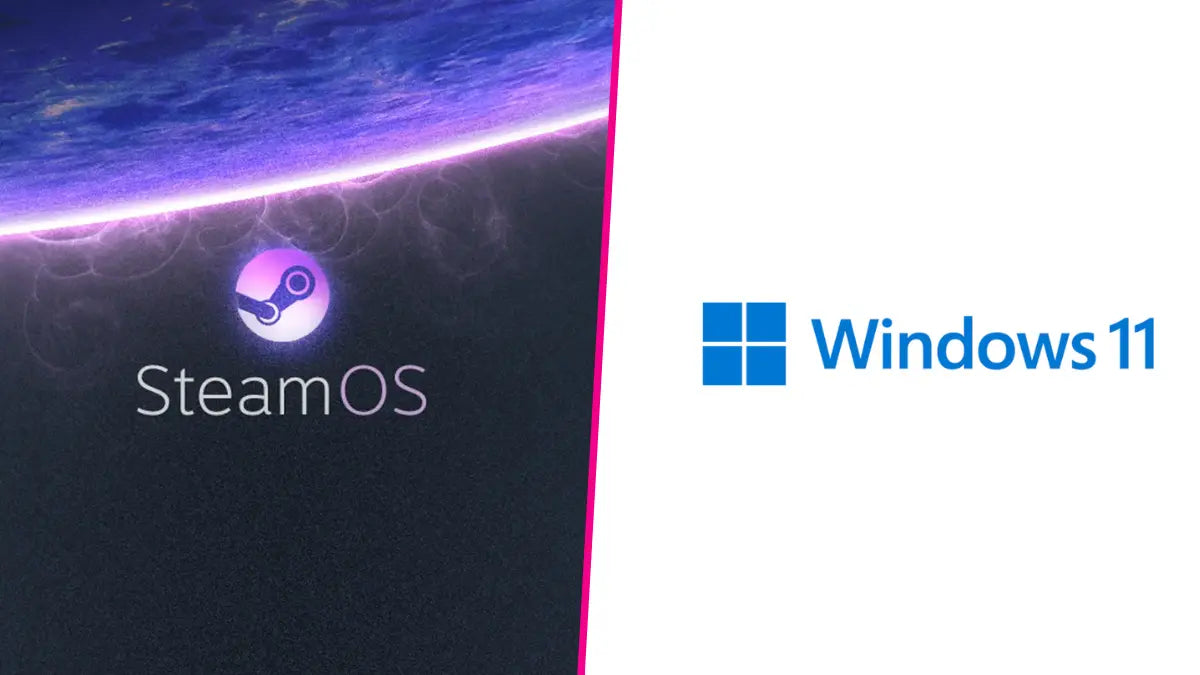
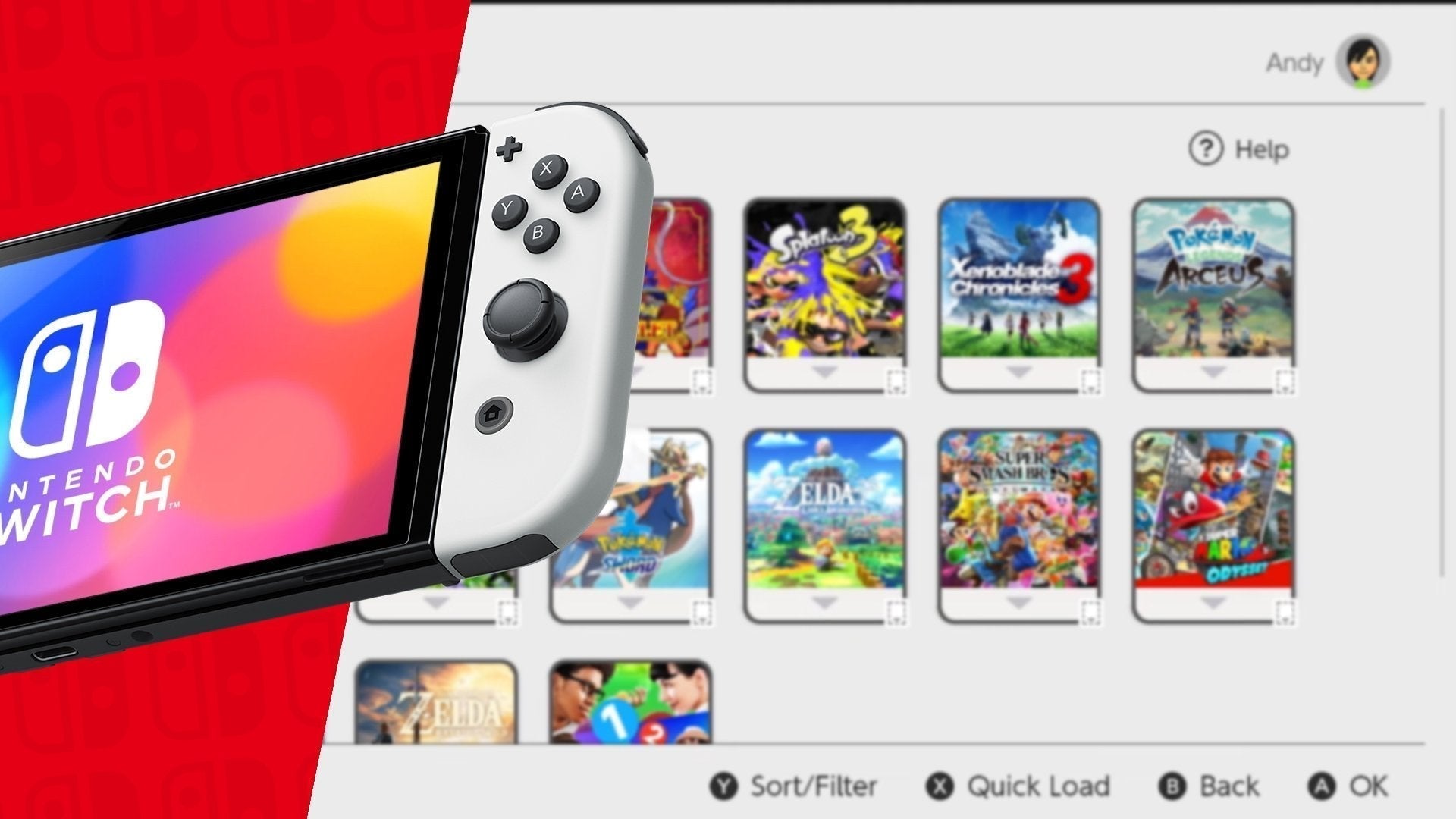

Leave a comment
All comments are moderated before being published.
This site is protected by hCaptcha and the hCaptcha Privacy Policy and Terms of Service apply.